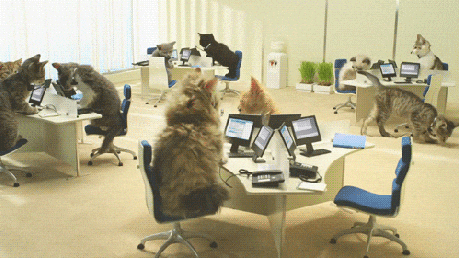USD-BRL exchange rates in Google Sheets and Excel
Doing taxes can be a challenge. If you receive money in a foreign currency, being a Brazil resident, income tax it is definitively tricky.
If you receive money from abroad, you need to do some math each month to learn what is the amount you should consider when calculating your taxes. Regardless of the currency your money is in, you need to convert it first to US dollars, then to Brazilian Reais (BRL), and just then you can do your tax calculation. But the USD-BRL conversion needs to use the exchange rate for (follow me if you can!) the last business day of the first fortnight of the month prior to the payment month.
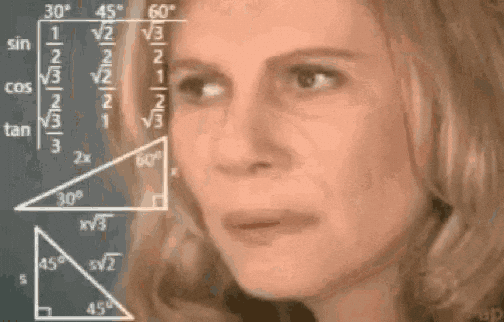
Here I detail my experiments to create a step by step sheet document (using Google sheets and Excel), to not need to think this through every month.
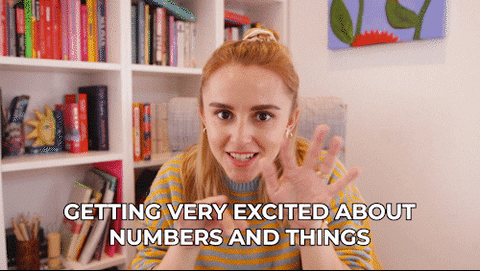
Google sheets
We have 4 logical steps to find the date. Remember the definition: the exchange rate to be used is for “the last business day of the first fortnight of the month prior to the payment month”. Once we have the payment date (that you need to enter), let’s follow the steps below:
- Find the payment month, using a creative EOMONTH (“End of Month”)
- Find the month prior to the payment month, also with
EOMONTH - Find the first fortnight of the month prior to the payment month (formally an interval of 14 days, but what is meant here is “first half of the month”), adding 15 days to the date in the previous step
- Find the last business day of the first fortnight of the month prior to the payment month, checking for holidays and then using WEEKDAY with the second parameter as
2, starting weeks with Monday and thus having Saturday and Sunday easy to spot with anIFclause
Of course all of this can be done in one step only, but it would be harder to follow. Since my purpose here was to keep some clarity (i.e., where do these dates come from?), I chose to show all the steps, despite the last date is the date we need.
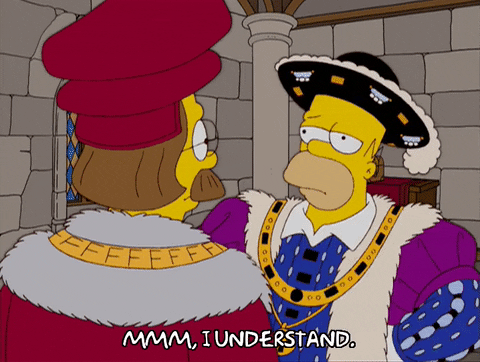
An additional note: I haven’t considered holidays, so if the last business day of the first fortnight ends up in a holiday this won’t work. One example is the Carnival 2021, that was celebrated in Brazil in the Monday, February 14th and Tuesday, February 15th. The thing is you can set your own manual date here (which would be February 12th), while I think of better ways.
UPDATE (as of September 20th, 2021): Listed holidays are considered now.
We have done all this just to find the date. Now we need the exchange rate for it. For income tax purposes in Brazil, we cannot use the beautiful, easy GOOGLEFINANCE function to get the rates data, for it needs to be the official exchange rate data provided by the Central Bank of Brazil. This exchange rate is not the last exchange rate of any given day, but an average of several exchange rates during that day, extracted from bidding agents in 4 time windows. In this page there’s a footnote describing how this is calculated.
Therefore we need to use the official sources. Fine. To find the rates, here I used IMPORTDATA and QUERY with the CSV provided by the Bank. At the time I created the first version of these documents, I couldn’t find any API to retrieve this data (now there is, looking forward to using it shortly!).
UPDATE (as of September 20th, 2021): Holidays are considered when listed; I’m using MATCH combined with ISERROR, as instructed here.
Here you can see the resulting Google sheets document (pt-BR version).
Microsoft Excel
In Excel, the same steps apply - and some of the functions even have the same name!
Have the payment date entered, and let’s follow together the steps to get the date for the exchange rate:
- Find the payment month, using a creative EOMONTH
- Find the month prior to the payment month, also with
EOMONTH - Find the first fortnight of the month prior to the payment month, only by adding 15 days to the date in the previous step
- Find the last business day of the first fortnight of the month prior to the payment month, using the listed holidays and then the WEEKDAY function with the second parameter as
2, starting weeks with Monday and thus having Saturday and Sunday easy to spot with anIFclause
In Excel too I haven’t considered holidays. Beware of Carnival, November 15th (Republic Day in Brazil) and so many others I may be forgetting.
UPDATE (as of September 20th, 2021): Listed holidays are now considered using the MATCH + ISERROR (not ISERR!) functions. In Portuguese-translated Excel, these functions are called CORRESP (for MATCH) and ÉERROS (for ISERROR).
The dates above can be used to forge an URL to extract CSV data from, that will look like something this: https://ptax.bcb.gov.br/ptax_internet/consultaBoletim.do?method=gerarCSVFechamentoMoedaNoPeriodo&ChkMoeda=61&DATAINI=14/04/2021&DATAFIM=15/04/2021. DATAINI means start date, and DATAFIM end date.
Now, to import the exchange rates from CSV. Here comes the main difference between Google sheets and Excel. Google sheets provide a very nice IMPORTDATA function that works directly in the sheet, while Excel has no such thing. There’s all the data importing, scrapping and processing tools that come together with Power Query, so I had to use the UI a bit.
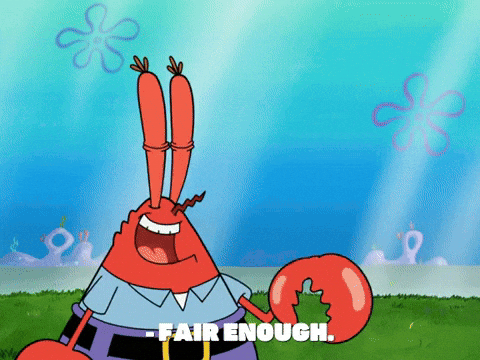
I find this the easiest way to create the connection: import the CSV using the Data tab in Excel, and then change the connection to be a function. You can process the origin CSV manually to remove all columns except the one for the exchange rate, and have only the last row to be shown, or use the function I have created:
= (URL) as table =>
let
Source = Csv.Document(Web.Contents(URL),[Delimiter=";", Columns=8, Encoding=1252, QuoteStyle=QuoteStyle.None]),
#"Sorted Rows" = Table.Sort(Source,{{"Column1", Order.Descending}}),
#"Removed Columns" = Table.RemoveColumns(#"Sorted Rows",{"Column1", "Column2", "Column3", "Column4", "Column6", "Column7", "Column8"}),>
#"Kept First Rows" = Table.FirstN(#"Removed Columns",1),
#"Renamed Columns" = Table.RenameColumns(#"Kept First Rows",{{"Column5", "1 USD em BRL"}})
in
#"Changed Type"
There’s a URL parameter the function will take into account. You can invoke the function directly, provide the URL and get the rate, or you can create a table and invoke the custom function (as I did).
Here’s the resulting Excel sheet (pt-BR version). You can download, use, change and improve it freely.
I’m sure there are so many ways to do this better, and I’d love to hear any comments or suggestions you may have - please see my contacts and let’s chat!